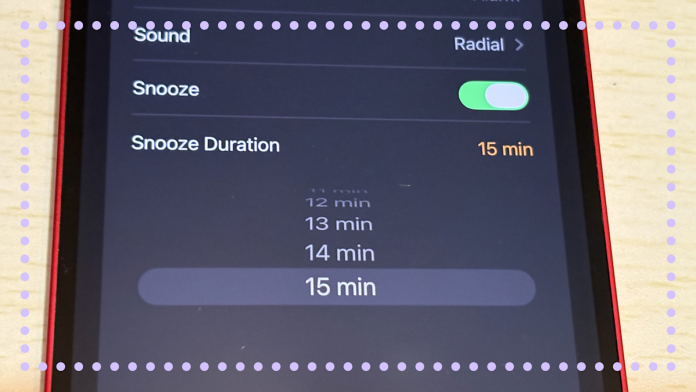Who doesn’t hit the snooze button on their alarm clocks at least once every morning? While I might not always fall back asleep, my goal is usually to get the jolting ringer to stop. That usually means hitting every button on my phone until it finally turns off. But in the instances I do fall back asleep, I’m always woken up again after the nine-minute snooze countdown — after all, it’s the only option available… for now.
Nine minutes has always felt so random to me when it comes to the snooze duration on the iPhone’s alarm clock. I, of course, looked up why Apple chose this number, and it apparently goes back decades to when the feature was first invented for mechanical alarm clocks, per this Apple Explained YouTube video. At the time, 10 minutes wasn’t an option because “they couldn’t adjust the clock’s gear teeth to line up perfectly for a 10-minute snooze.” Therefore, their only options were nine minutes and a few seconds or nearly 11 minutes. Apple decided to stick with this tradition.
But all of that is changing with iOS 26 because there’s a new option that lets you change how long your alarm snoozes when you’re just not ready to get up yet. Here’s where to find it.
How to change your iPhone’s alarm snooze setting
Changing how much longer you can sleep after your alarm goes off is a dream for iPhone owners — but it’s becoming a reality with iOS 26. You might be thinking, “Wow, I can finally set my phone to snooze for an hour.” But no, you can’t. If you need that much time, just set a separate alarm. No one wants to hear your ringtone go off six times.
Advertisement
Advertisement
Instead, the snooze time ranges from one to 15 minutes. Here’s how to do it:
Open the Clock app and make sure to tap the “Alarms” icon at the bottom if it’s not already selected. Then tap the Plus icon in the top right corner. From here, you’ll see a new option that says Snooze Duration. While that pesky 9-minute duration is still selected by default, you can now tap the “9 min” button, which allows you to scroll up or down to choose how long you want your snooze to last. You can choose between 1 and 15 minutes. When you’re finished making changes, tap the checkmark icon in the top right corner.
This setting also works in the Sleep | Wake Up section too, but you’ll need to set that up first… which leads me to the next section.
How to merge your sleep schedule with Health
This setting is actually available on iOS 18 right now, so you don’t have to wait to try it out. To get started, just tap Set Up. This is actually a cool feature because you can set a sleep goal and add a wind-down timer — your phone will alert you when it’s time to wind down or go to bed.
Advertisement
Advertisement
You can choose your preferred bedtime and wake-up time, with an option to set an alarm. The alarm isn’t automatically set when you enter this info so you’ll need to toggle the switch on under Alarm Options. Once you do this, you can change the volume, ringtone and snooze duration (if you have iOS 26).
Again, tap the 9 min button to change how long you want your snooze to last. Tap the check mark icon to save your changes. It’ll then ask if you want to apply this change to all days of the week. You can select either “Change Next Alarm Only” or “Change This Schedule.”
If you don’t want to wait until iOS 26 comes out this fall to try this feature, you can install the public beta version on an eligible iPhone.
For more, check out these updates coming to your iPhone with iOS 26, which includes big changes to the Screenshots tool. Once you have iOS 26 installed on your phone, here’s how to customize your iPhone’s lock screen.